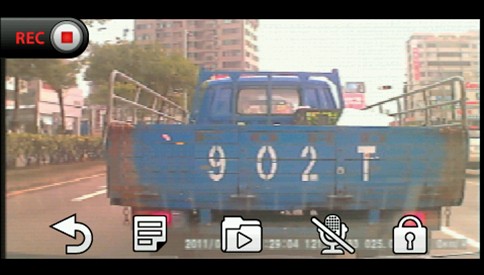GDR Software Update Instructions:
Step1
Download the update file onto the PC.
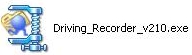
Insert the microSD card into an external card reader or Garmin GPS to have it connected to the computer. Click the execution file on the PC and extract it to the Garmin folder on the microSD card.
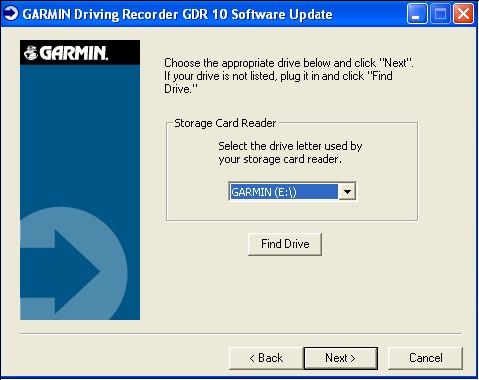
Step2
Insert the microSD card into the driving recorder.

Step3
Mount the driving recorder on the Garmin GPS connected with a vehicle power cable and wait until the GPS powers on. Touch driving recorder icon on the top right corner of the screen or go to Tools -> Driving Recorder.
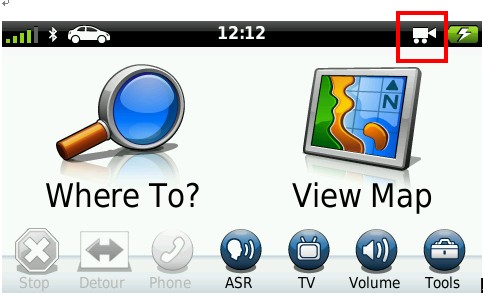
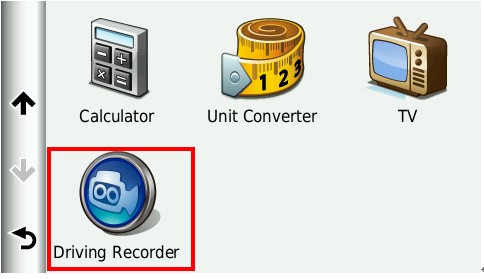
Step4
Select the menu list marked in red as below.
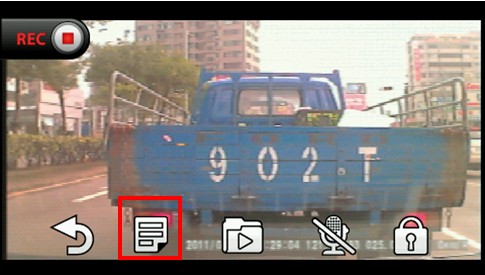
The default setting of driving recorder is enabled when powering on. It will ask “Stop Recording?” when the menu list is selected. Select “OK”.
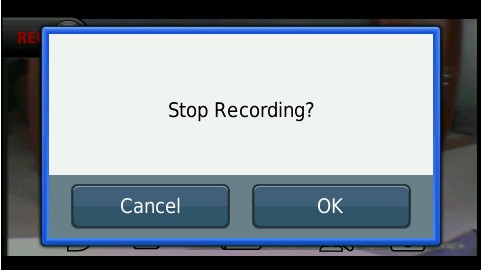
Step5
Select “Software Update”.
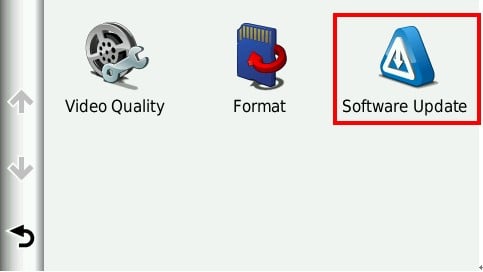
The device will automatically check to see if there is any update available. It will ask, “Do you want to update?” if there is any. Select “Update”.
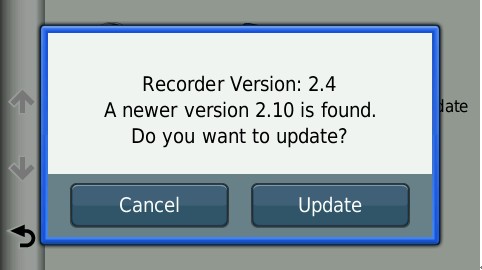
Step6
Select “OK” when showing “Please keep power on while updating.”
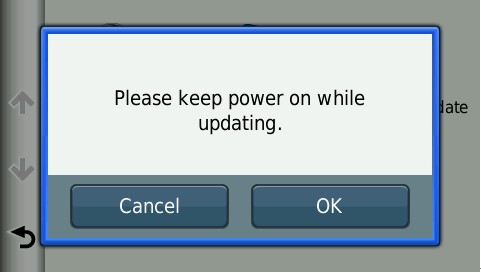
The file will begin to update. Select “Done” to finish the update.
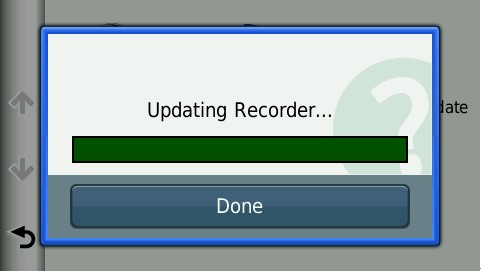
After updating, it will automatically go back to the main page and start to record.